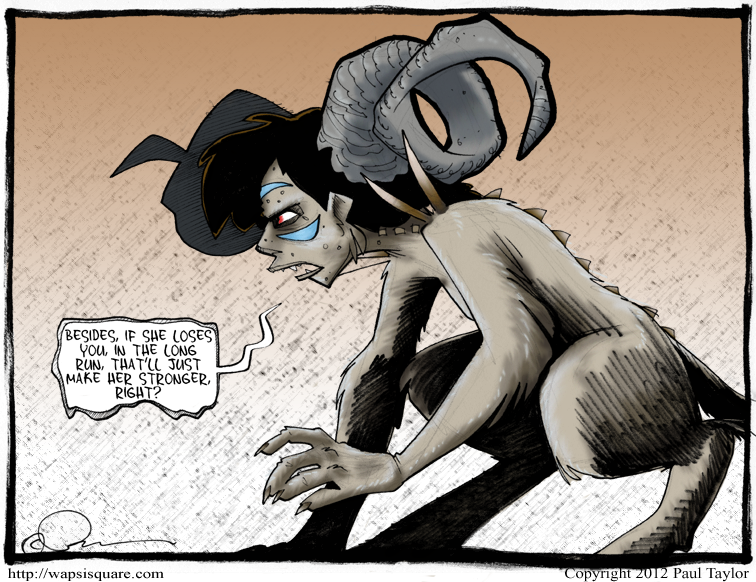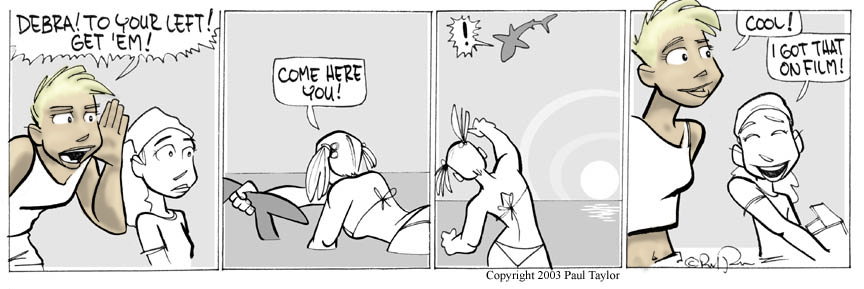Jabberwonky wrote:Okay, I got the Ink Fill problem worked out. I was using images I'd already flipped to RGB. Using Greyscale makes the whole process work. I don't see much of a difference yet, but I've only played with it for a few moments.
@Atomic - Are you cutting the tones with the pen tool? That's another technique I'm going to have to work on...
I work entirely RGB. You can use the Threshold tool to snip off the lighter grays, but though PW works in ink, there's lots of edge shading as well, no doubt from the scanning and resizing processes to create the strip. I keep these details.
When using the Ink layer to select an area, I always expand it by 2-3 pixels to underlap the ink above it. It helps to enlarge the base image to 200% first. This lets me get the details better, then I shrink the final JPG back to normal size. This also softens any boo-boos, and if it looks bad, you still have the intact 2x XCF file to adjust.
As for getting edges on the tones, I have separate Lighten and Darken layers. This lets me 10-20% airbrush gently my way to the change desired, then soft or hard erase the edge as needed to sharpen. Some times I'll use full black instead of 50% gray to further darken an area, then smudge as needed to feather the edge. If I overdo it, I Burn/Dodge the Lighten/Darken layer to adjust rather than erase and rework.
For the Brandi image above, I used the paintbrush to specifically get good edges on my light/dark areas, then adjusted layer opacity to get the tones where I wanted them. This gave me a 3 tone palette. Compare the pants and arms to the ice cream colors. The two red scoops were airbrushed on their own layer, then shadowed the same way as the body.
Haven't used the Ink tool much to get nice sharp points, but that works too -- just remember to complete the polygon so you don't overflow. I simplify this by having another layer (I call Stencil) for "Create Path", close the shape, Stroke Path (or Paint Along Path, depending on your menu), then Select Area and fill on my Lighten/Darken layer instead of that path layer. Layer grouping helps tons with this by keeping the setup layers apart from the color and accent layers.
Happy scribbling!
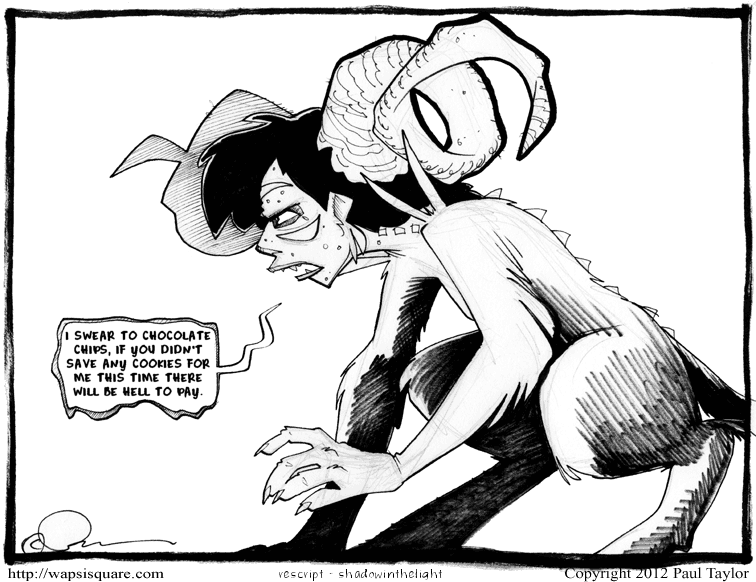
 My
My